Using the Hub
You get to the Hub by logging into the syzygy.ca service and clicking the button to "Start My Server."
The Hub is a page that lists all your files and folders. It looks like this:
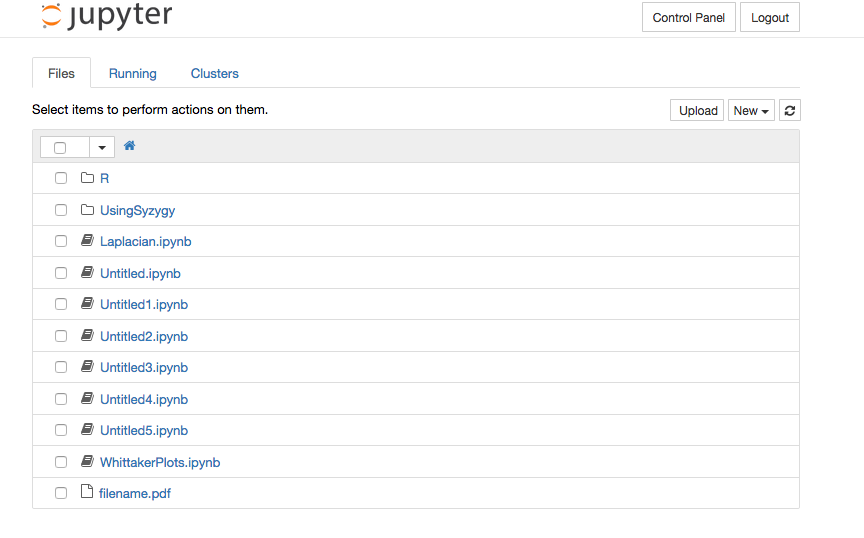
As you can see, the Hub looks a lot like the list of files and folders you would see in the Finder on MacOS, or in the File Explorer in Windows.
At the top right corner of this front page is a "Control Panel" that lets you access your Jupyter server, to turn it on or off. Also is the logout button, to end your session.
The main body is the list of folders and files that you have on your server.
Click on a file or folder to open it. Use the checkbox on the left to select a file, then do something with it. For instance, you can choose to rename it, copy it, stop it from running, or delete it.
It is a good idea to create folders at the top level, to organize your work into usable spaces. It turns out it is hard to move a file once it is created. (More on this below.) So you should start by organizing your folders and files at the top level.
Near the top right, you see the upload button, which allows you to upload a file from your computer onto the Jupyter Hub. You can upload any file, including any data files or image files you might wish to analyse.
Also near the top right is the "New" button, which allows you to create a new folder or file. You can make text files, notebook files in Python, Julia or R, or open a Unix terminal window.
Moving files between folders
It's not documented, but there is a way to move files and folders in and out of various folders directly from the Hub.
Select a file listed in the Hub by clicking on the square box at the left of the file's name. You are then given the option to "rename" the file. Click on the rename button, and then enter one of the following:
- newname -- to give the file the new name
- ../oldname -- to move the file up and out of the current folder, into the previous forlder
- foldername/oldname -- to move the file into the folder called "foldername." This folder should already exist (because you created it earlier with a "new folder" command).
These renaming methods also work to move folders and their contents.
To move across several branches in the directory tree, you need to know the full path name of your files and where they are to go. This means you need to find out the name of your root tree structure. A fast way to do this is to use the magic command %cd in a notebook.
Open a notebook, click on an empty cell, and type %cd, hit shift-return. It will return the director root name. Typically something like /home/username or /home/usernumber.
You can now use this to move a file into any folder. Just rename the file something like /home/username/folderA/filename. (the folderA better exist already, for you to move something into this.)